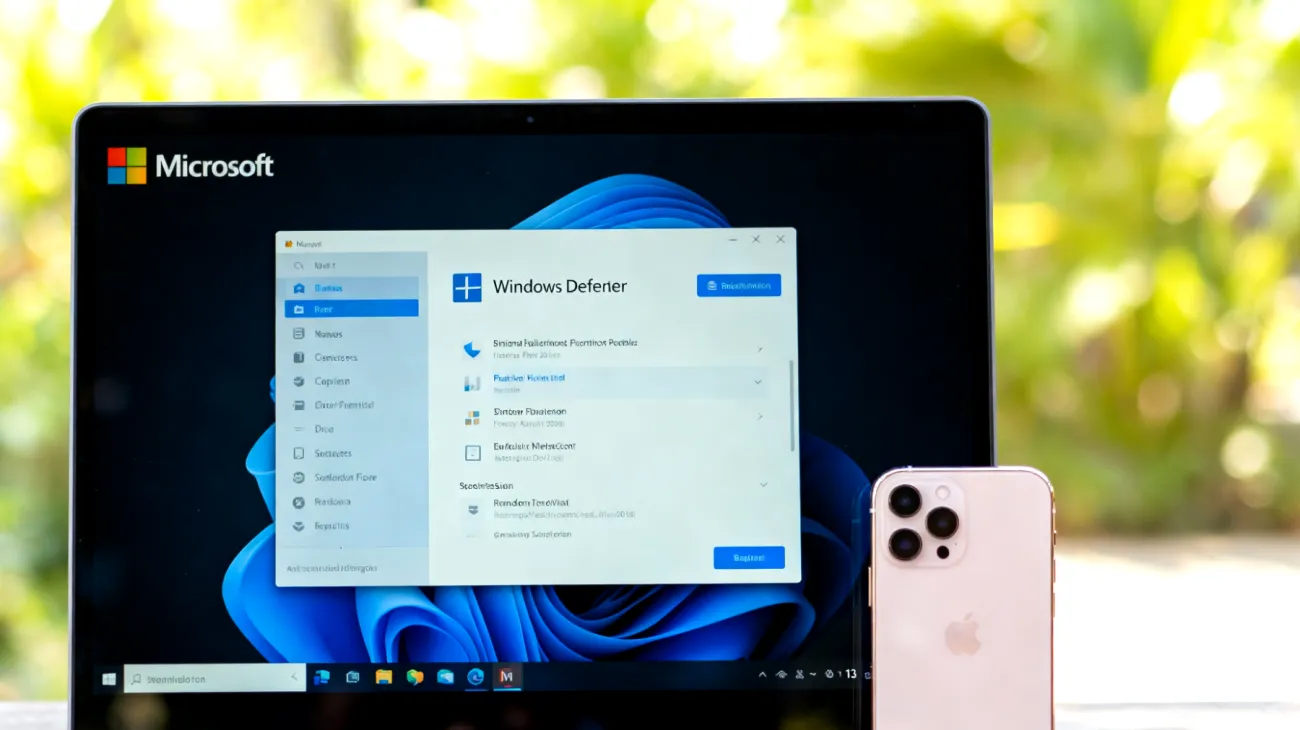Windows Defender has transformed from Microsoft’s basic anti-spyware tool into a comprehensive security solution that powers threat protection across Windows 10 and later versions. While its robust default settings prioritize maximum security, users frequently encounter situations where legitimate software gets flagged as malicious or system performance takes unexpected hits during resource-intensive operations.
The secret to unleashing Windows Defender’s full potential lies in smart configuration tweaks that maintain ironclad protection while ensuring your trusted applications run smoothly. This balance becomes especially critical in dynamic business environments where specialized software drives daily operations across industries from finance to engineering.
Decoding False Positive Patterns
False positives occur when Windows Defender mistakenly identifies benign software as malware, primarily because the system relies on heuristic analysis and machine learning algorithms that sometimes err on the side of extreme caution when encountering unfamiliar application behaviors.
Several common scenarios consistently trigger these false alarms. Software that modifies system files or registry entries during installation often gets flagged, even though legitimate installers routinely need to update system settings. Development tools and compilers face similar scrutiny simply because they generate executable files as part of their core function. Applications that inject code into other processes, such as debugging tools or certain security programs, also frequently trigger alerts.
Business applications featuring encryption capabilities or network monitoring functions can easily be misclassified as threats. Legacy applications without modern digital signatures face particular suspicion, as Windows Defender views them as inherently less trustworthy than their newer, properly certified counterparts.
Smart Exclusion Strategies
Rather than completely disabling Windows Defender, creating strategic exclusions offers the perfect middle ground between security and functionality. Navigate to Windows Security settings and access the “Virus & threat protection” section to configure these exclusions with precision.
File and folder exclusions serve as your primary defense against false positives. Add specific directories where your trusted software resides, but resist the temptation to exclude entire system drives. Focus on application installation folders and their associated data directories rather than broad system-wide exemptions.
Process exclusions provide even more granular control by allowing specific executable files to operate without real-time scanning interference. This approach proves particularly effective for resource-hungry applications like video editing suites, CAD programs, or complex financial modeling tools that demand uninterrupted system access.
Real-Time Protection Fine-Tuning
Windows Defender’s real-time protection excels at blocking active threats but can impact system performance, especially on older hardware or when multiple demanding applications compete for resources. The solution involves intelligent optimization rather than wholesale disabling of protective features.
Within Windows Security’s advanced settings, locate the “Real-time protection” options where several key adjustments await. Sample submission can be disabled for sensitive business environments where data privacy concerns paramount importance, as this prevents automatic uploads of potentially confidential files to Microsoft’s analysis servers.
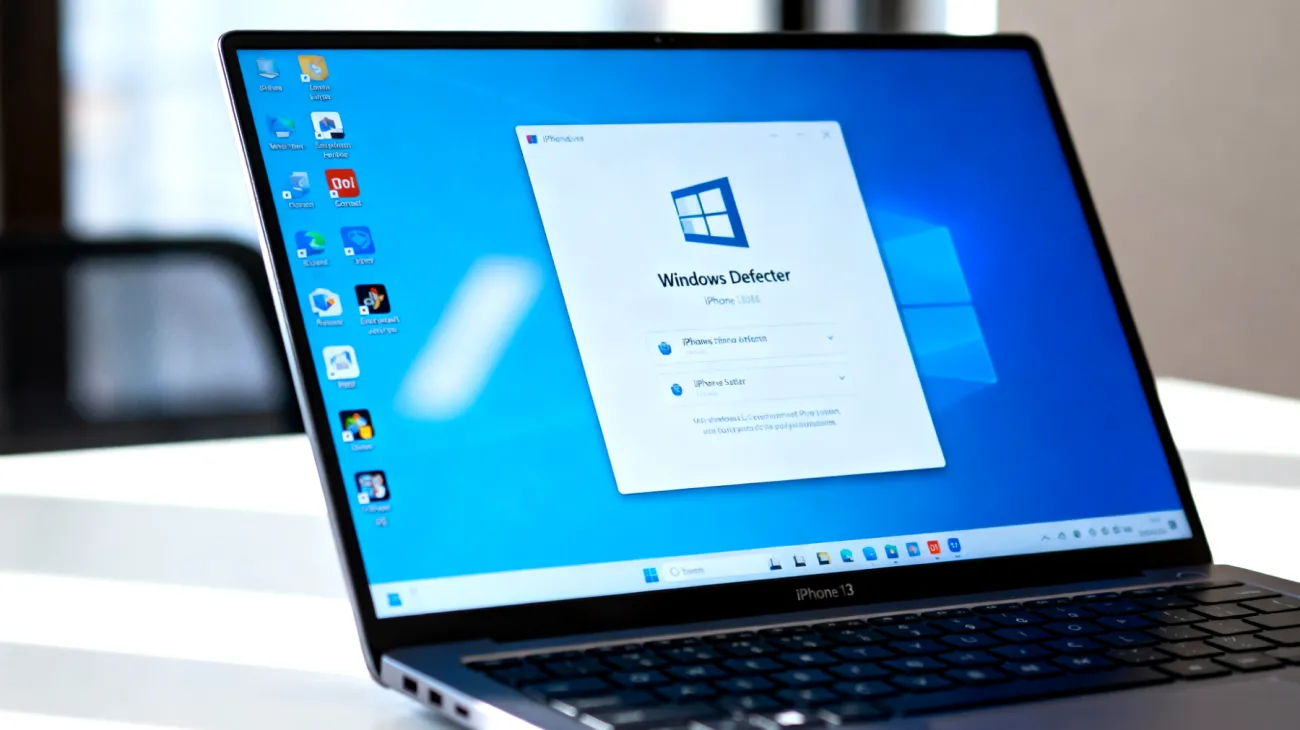
The “Tamper Protection” feature, designed to prevent malware from disabling security systems, sometimes interferes with legitimate system administration tools. Consider temporarily disabling this protection during authorized maintenance windows or software installations, but always remember to reactivate it immediately upon completion.
Cloud Protection Calibration
Microsoft’s cloud-delivered protection harnesses global threat intelligence for enhanced security but can introduce delays when scanning unknown files. For environments requiring immediate file access, adjust the “Cloud-delivered protection” settings to minimize scan wait times without completely sacrificing the benefits of distributed threat intelligence.
Completely disabling cloud protection isn’t recommended given the evolving threat landscape targeting businesses worldwide. Instead, configure the system to make faster local decisions while maintaining access to cloud-based intelligence for comprehensive threat assessment.
Performance Optimization Techniques
Windows Defender’s scheduled scans can monopolize system resources during critical business hours. Customize scanning schedules to run during off-peak periods when system usage naturally decreases, ensuring thorough protection without disrupting productivity workflows.
For systems with limited storage capacity, configure Windows Defender to periodically clear its quarantine folder. This prevents the accumulation of outdated files and confirmed false positives that consume valuable disk space while maintaining necessary security audit trails.
Organizations leveraging Microsoft 365 Business or Enterprise plans can tap into Windows Defender’s integration with Microsoft’s broader security ecosystem. Features like Enhanced Context Awareness and Endpoint Detection and Response provide sophisticated threat detection while reducing false positives through improved behavioral analysis.
Attack Surface Reduction Management
Configure Attack Surface Reduction rules with careful consideration, as they can inadvertently block legitimate software behaviors. Start implementations in audit mode to understand potential impacts before switching to enforcement mode in production environments. This approach follows validated industry practices for assessing legitimate application interactions without disrupting business operations.
Regular monitoring routines help identify recurring false positives and performance bottlenecks. Windows Defender’s protection history offers valuable insights into blocked applications and detected threats, enabling continuous refinement of exclusion policies based on actual usage patterns.
Maintenance and Long-Term Strategy
Keep exclusion lists lean and conduct regular reviews to remove obsolete entries. Software that once required exclusions might integrate seamlessly with Windows Defender after updates to either the application or the security system itself. These improvements often resolve compatibility issues that previously necessitated workarounds.
The most effective Windows Defender configuration evolves alongside your specific usage patterns and software requirements. These optimization strategies, when implemented thoughtfully, create a security environment that enhances rather than hinders digital workflows. Your systems will maintain robust protection while delivering the performance reliability that modern business demands, striking the ideal balance between comprehensive security and operational efficiency.
Indice dei contenuti